How to Claim and Access the NFT I Received as a Gift? Print
Modified on: Tue, 26 Aug, 2025 at 9:48 AM
If you have received an NFT as a gift, you can follow these steps to claim and access it.
ℹ️ INFO
Polkadot Asset Hub and Kusama Asset Hub (former Statemint and Statemine, respectively) are the system parachains that allow the creation of both fungible and non-fungible tokens. You can read more about them here.
TABLE OF CONTENTS
How to claim your NFT
ℹ️ GOOD TO KNOW
POAP NTFs might have been issued on Kusama Asset Hub (former Statemine). The UI is different than the screenshots below, themed after Kusama instead of Polkadot, but the claim process is the same.


If you choose to claim to an existing account instead, the claim page will connect to the Polkadot Developer Signer and ask you to select the account to claim to from the available accounts in the extension.
3. Then, you'll be asked to enter the gift code you received. Enter it and click "Verify Phrase."

4. After a few seconds, your NFT will be in your account! Click on "See your NFT on Kodadot" and you'll be directed to your NFT on the Kodadot marketplace. For instructions on how to access your NFT on Kodadot, check the following section.
ℹ️ GOOD TO KNOW
If you're claiming an NFT on Kusama Asset Hub, this page will direct you to Singular. Check the section below on how to access your NFTs on Singular.

‼️ IMPORTANT
Parity Signer doesn't support Polkadot Asset Hub or Kusama Asset Hub(former Statemint and Statemine, respectively) on versions lower than 5.0.0.
Don't claim your NFT to a Parity Signer account unless you have updated to the new version and have added Polkadot Asset Hub or Kusama Asset Hub as a network on the app.
What to do if you claimed your NFT to a new account
How to access your NFT after you claimed it
If you claimed your NFT, you can now access it on an NFT marketplace or in a wallet that can show them. Below, we show how to access your NFT on two marketplaces: Kodadot and Singular.
Access your NFT on Kodadot
1. The first step is to connect the extension or wallet to Kodadot. Click "Connect" and then "Confirm". If it's the first time you connect your extension to Kodadot, a pop-up might appear asking to grant access to the site.

2. Select the wallet or extension and the account where you received the NFT.

3. From the next panel, click "View Profile."

4. On the account's profile, you can check the NFT owned by the account on different networks. From the drop-down menu, select "PolkadotHub" (Polkadot Asset Hub, former Statemint) or "KusamaHub" (Kusama Asset Hub, former Statemine) and that's it, your NFT should appear on the screen!
Access your NFT on Singular
‼️ IMPORTANT
Singular app currently only supports NFTs on the Kusama Asset Hub.

Several browser extensions are supported:

2. In this guide, we are using the Polkadot Developer Signer. Grant Singular permission to access the extension, and choose the account you claimed your NFT to from the list.


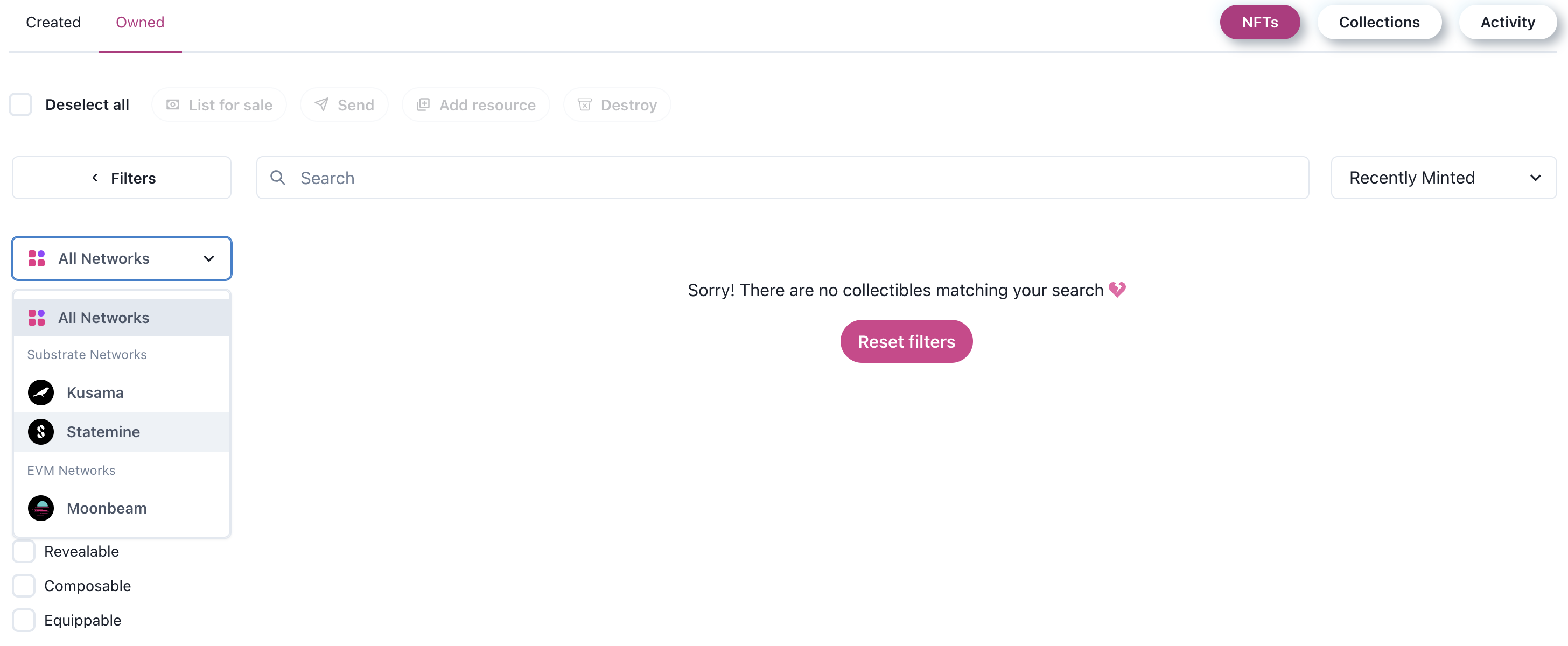
If you prefer visual instructions, the following video goes through the process of claiming your NFT both to an existing and a new account. Remember that if you claim to a new account, you then need to import this account into the Polkadot Developer Signer in order to access your NFT.
How to Claim an NFT | Technical Explainer
Was this article helpful?
That’s Great!
Thank you for your feedback
Sorry! We couldn't be helpful
Thank you for your feedback
Feedback sent
We appreciate your effort and will try to fix the article
Disclaimer: We always strive to provide you with the best support we can and we take all care to ensure that our instructions are accurate and concise. However, following these instructions properly, as well as the general management of your accounts and funds, is ultimately your responsibility. Web3 Foundation cannot be held liable for any accidental loss of funds or any other damage you might incur.

